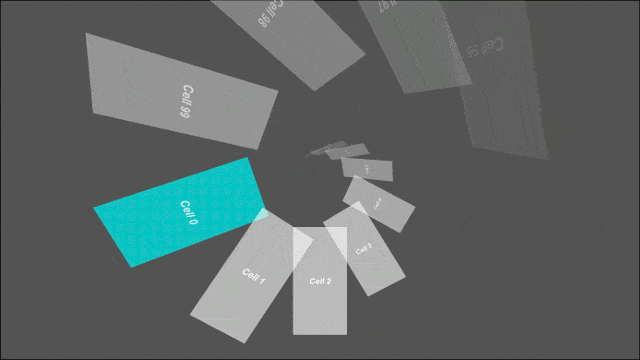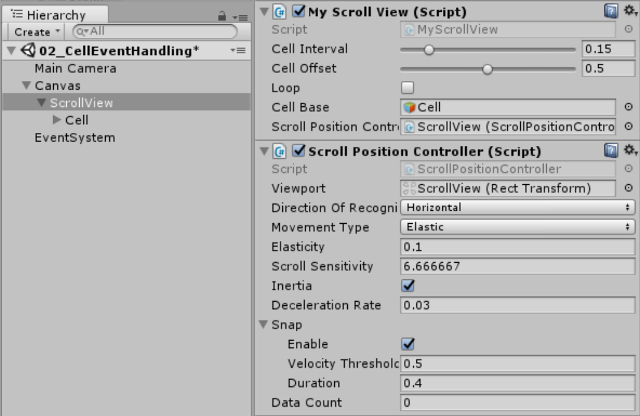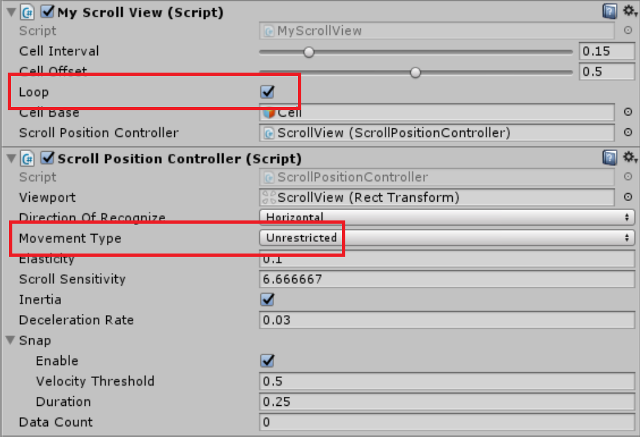[x] GUILayer removed from all sample Scenes [x] Validated each scene in build (resolved some missing script references post upgrade) *Note, UIVerticalScroller seems to have an issue, will address later. |
||
|---|---|---|
| .. | ||
| 01_Basic | ||
| 02_CellEventHandling | ||
| 03_InfiniteScroll | ||
| Document | ||
| 01_Basic.meta | ||
| 02_CellEventHandling.meta | ||
| 03_InfiniteScroll.meta | ||
| Document.meta | ||
| README.md | ||
| README.md.meta | ||
README.md
Content needs translating to english, tbc For now see the UI Extensions documents here for additional info
FancyScrollView 
セルの動きを自由に制御できる汎用 ScrollView コンポーネントです。English (by Google Translate)
仕組み
FancyScrollView はセルの位置を更新する際に、画面に見える範囲を正規化した値を各セルに渡します。セル側では 0.0 ~ 1.0 の値をもとにスクロール中の見た目を自由に制御してください。
使い方
もっともシンプルな構成では、
- セルにデータを渡すためのオブジェクト
- スクロールビュー
- セル
の実装が必要です。
スクリプトの実装
セルにデータを渡すためのオブジェクトを定義します。
public class MyCellDto
{
public string Message;
}
FancyScrollView を継承して自分のスクロールビューを実装します。
using UnityEngine;
using System.Linq;
public class MyScrollView : FancyScrollView<MyCellDto>
{
[SerializeField]
ScrollPositionController scrollPositionController;
void Awake()
{
base.Awake();
base.cellData = Enumerable.Range(0, 50)
.Select(i => new MyCellDto { Message = "Cell " + i })
.ToList();
scrollPositionController.SetDataCount(base.cellData.Count);
scrollPositionController.OnUpdatePosition(base.UpdatePosition);
}
}
FancyScrollViewCell を継承して自分のセルを実装します
using UnityEngine;
using UnityEngine.UI;
public class MyScrollViewCell : FancyScrollViewCell<MyCellDto>
{
[SerializeField]
Text message;
public override void UpdateContent(MyCellDto itemData)
{
message.text = itemData.Message;
}
public override void UpdatePosition(float position)
{
// position は 0.0 ~ 1.0 の値です
// position をもとに、セルの見た目を自由に制御してください
}
}
インスペクタ上の設定
My Scroll View
| プロパティ | 説明 |
|---|---|
| Cell Interval | セル同士の間隔を float.Epsilon ~ 1.0 の間で指定します。 |
| Cell Offset | セルのオフセットを指定します。例えば 0.5 を指定して、スクロール位置が 0 の場合、最初のセルの位置が 0.5 になります。 |
| Loop | オンにすると、セルをループして配置します。無限スクロールさせたい場合はオンにします。 |
| Cell Base | セルのもととなる GameObject を指定します。 |
Scroll Position Controller
| プロパティ | 説明 |
|---|---|
| Viewport | ビューポートとなる RectTransform を指定します。ここで指定された RectTransform の範囲内でジェスチャーの検出を行います。 |
| Direction Of Recognize | ジェスチャーを認識する方向を Vertical か Horizontal で指定します。 |
| Movement Type | コンテンツがスクロール範囲を越えて移動するときに使用する挙動を指定します。 |
| Elasticity | コンテンツがスクロール範囲を越えて移動するときに使用する弾力性の量を指定します。 |
| Scroll Sensitivity | スクロールの感度を指定します。 |
| Inertia | 慣性のオン/オフを指定します。 |
| Deceleration Rate | Inertia がオンの場合のみ有効です。減速率を指定します。 |
| Snap - Enable | Snap を有効にする場合オンにします。 |
| Snap - Velocity Threshold | Snap がはじまる閾値となる速度を指定します。 |
| Snap - Duration | Snap 時の移動時間を秒数で指定します。 |
| Data Count | アイテムのデータ件数の総数です。基本的にスクリプトから設定します。 |
Q&A
データ件数が多くてもパフォーマンスは大丈夫?
セルは表示に必要な数のみ生成するので、データ件数がパフォーマンスに与える影響は小さいです。 データ件数よりも、セルの間隔(同時に存在するセルの数)やセルの演出の方がパフォーマンスに与える影響が大きいです。
自分でスクロール位置を制御したいんだけど?
スクロール位置は自分で好きなように制御できます。サンプルで使用している ScrollPositionController は独自の実装に置き換えられます。
セルで発生したイベントを受け取れる?
セルで発生したあらゆるイベントをハンドリングできます。 サンプルにセルで発生したイベントをハンドリングする実装を含めているので、それを参考に実装してください。
Examples/02_CellEventHandling のスクリーンキャスト
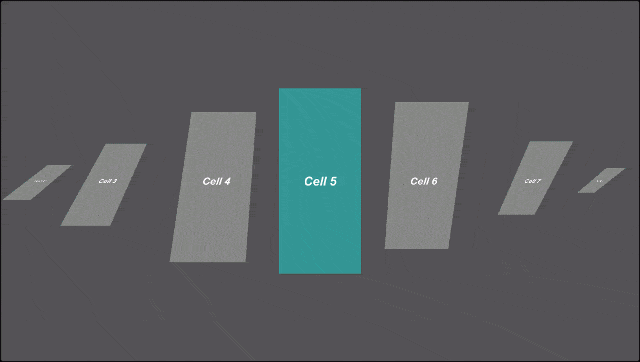
セルをLoop(無限スクロール)させたいんだけど?
- ScrollView の「Loop」をオンにすると、セルをループして配置します。
- サンプルで使用している ScrollPositionController を使う場合は、「Movement Type」を「Unrestricted」にするとスクロール範囲が無制限になります。
開発環境
Unity 2017.1.0f3
LICENSE
MIT